Exploring the Dark (and Light) Side of Photoshop
- artedelic
- May 31, 2016
- 2 min read
The other day I created this "running away from time" surreal composition, which featured a running man being held back by clocks. I would live in that world, seriously. I hope humans would have perfected virtual reality before I die, because goddamn, I'd love to sit in that reddish desert and watch this man run for his life.
But anyway, what would make this dramatic scenario even more dramatic? Lighting effects, that's what.
You can access this in Filter > Render > Lighting Effects...
There are three options to go with---Spot, Point, and Infinite. Below is the Infinite lighting effect at work. It's sort of like a studio lighting, you know the one that looks like an umbrella? It acts as a source of light and you can adjust where it faces, which is where it'll distribute the light to.
It's kinda hard to explain, but I did make a screen recording of me trying out the infinite and spot options. The Point lighting effect looks pretty much like a radial adjuster, similar to Radial Blurs, where you can adjust the intensity by dragging around the circle.
If you've always wanted to know how I work, well here you go. It features the occasional trip to YouTube, buffing cursors, and random moments of nothingness because what is the meaning of lyfe, man? Also, no comment on the music choice.
More screenshots:
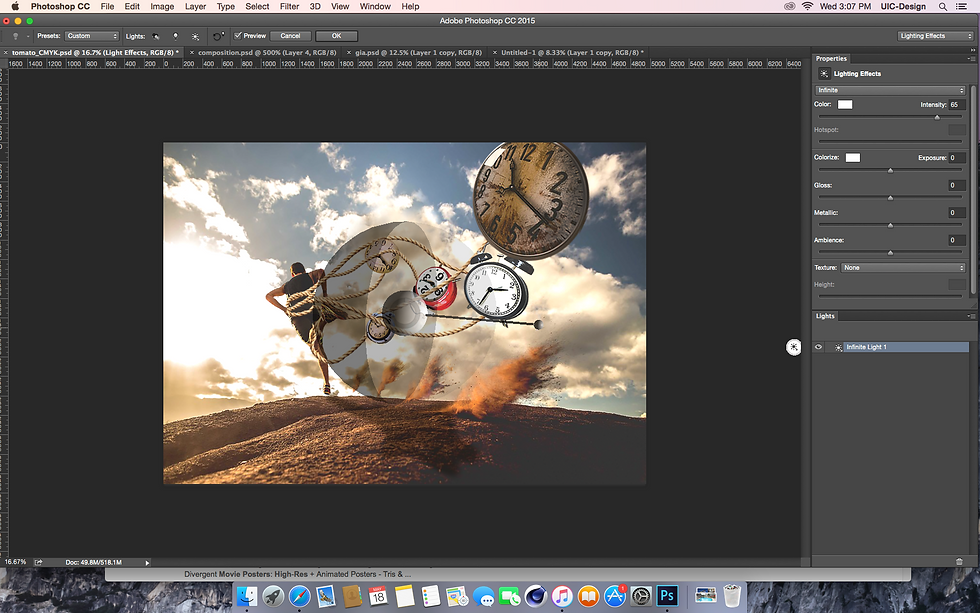







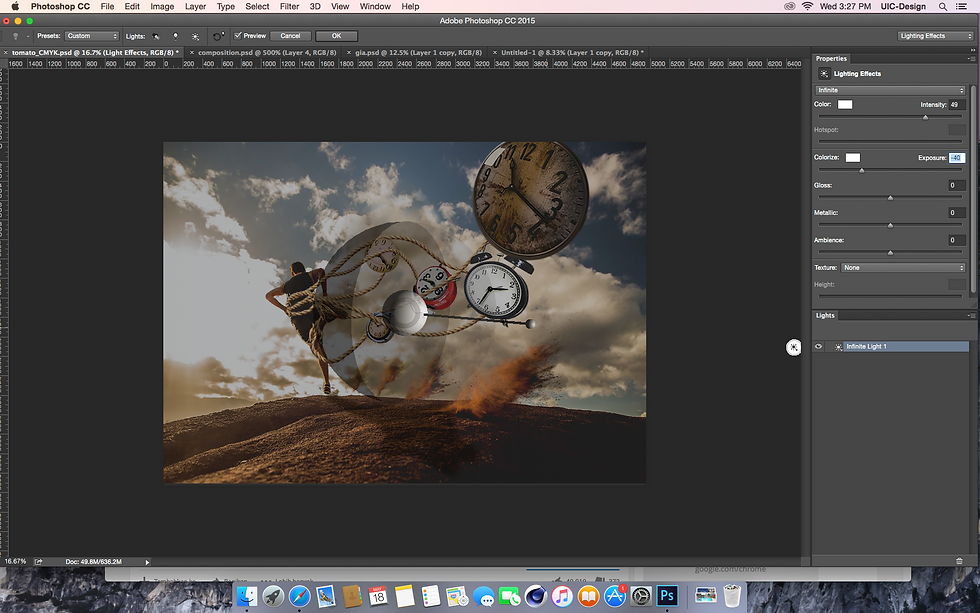






To be honest, I don't think lighting effects was the best idea---the original image already had a decent amount of drama in it, and when it was time to print, the whole thing looked super dark. Or maybe I was just using an unsuitable lighting effect, I don't know. Still, this is definitely a handy tool. Lighting can make or break an image. And it was fun to fiddle around with what looks like a light embryo, or something. You know what I mean. You do, don't you?
I hope you do, because I don't even know what I'm saying.
Comments